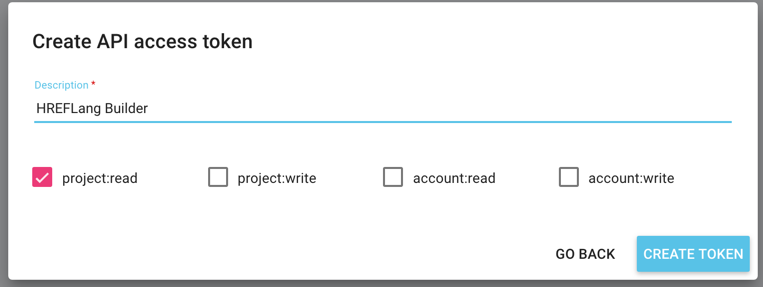Search Knowledge Base by Keyword
Setting up OnCrawl API
If you use OnCrawl for SEO Diagnostics you can use those crawls to create a validated list of URLs to be imported into HREFLang Builder. To complete your set up we need a few things from you. This page does not tell you how to set up the API for your use but how to get the information we need to use it on your behalf.
Step 1 – Create your API Token (Key)
To create your API click the Admin option for the name of your account and choose the API access.
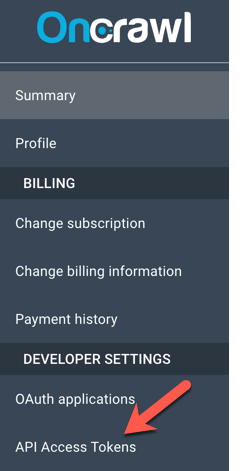
- On the API Access Tokens page create your API Token by clicking the button “ADD API Access Token to generate New API Key which will popup a window with the API token.

2. Give the token a name like “HREFLang Builder” and click the “Project Read” option as we only need to export data. Then click “Create Token?
OnCrawl will generate an API Key for you. You need to copy this full number and save it in a text file or copy it directly into HREFLang Builder Using Step 4. Note, you WILL NOT be able to retrieve this key again you will have to create a new token.
Step 2 – Copy your Token Key
Make sure you have a copy saved locally since this key will not generate again. You will have to delete it and start again.
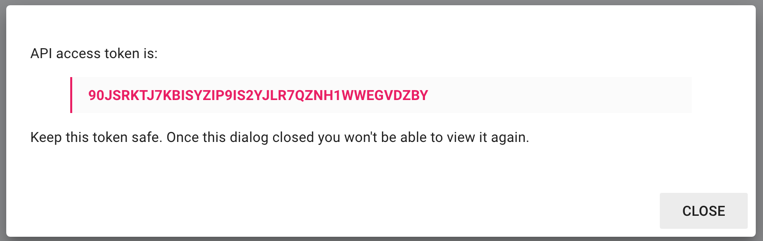
Step 3 – Create/Edit Auto Update
Once you have the items above, log into HREFLang Builder. If you have an Auto Load job set up currently jump to the next step. If you are not using Auto Load please follow these steps to create a new Auto Update job.
Step 4 – Configure your OnCrawl API Connections
This is where you add all of the information from the previous steps to the admin section in Auto Updates.
Action 1 – Click the OnCrawl Tab to open the API configuration box
Action 2 – Paste your API Key ID from Step 1
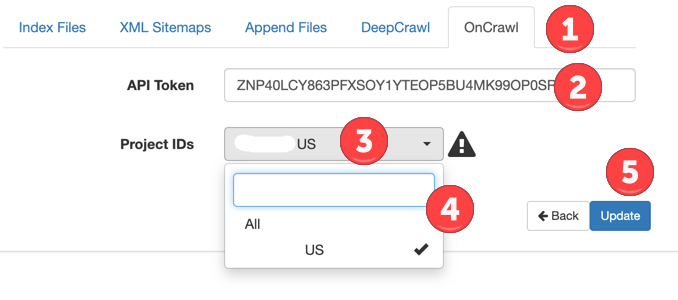
Action 3 – After adding your API key click update and the system will connect with OnCrawl. The screen will change after connecting to OnCrawl with a list of all of you.
Action 4 – Select all of the project(s) you wish to have imported into the system for this set of sites. When you click a row that represents the site it will add a checkmark on the right to select it.
Action 5 – Click the blue Update button to save the selections. These will be imported during the next update based on your setup. If you wish to import them now to test them go to Step 5 below.
Step 5 – Import Source Files and Update Project
Once you have completed Action 5 above, the system will return you to the main Auto Update screen. If you wish to import the source files from OnCrawl now simply click the green RUN button to start the import process. This will reimport any existing linked source files as well as import the selected projects from OnCrawl.

Note: We assume before you set up the API connection you have used OnCrawl to crawl your site and generate data. If not we will not be able to import anything into Hreflang Builder.
If you have any issues with setting this up please complete a help ticket. For any assistance with OnCrawl access or active accounts please contact your OnCrawl account representative.