Search Knowledge Base by Keyword
Removing a Country or Language
If, for some reason you need to remove an individual site, country, or language from your project you can follow these steps listed below.
Confirm Market is Not a Clone
Before you can remove a market first ensure that it is not a clone. Clones of markets are simply URL copies that are made after all normal process and are treated differently than actual market URls.
To confirm the market is not a clone, go to the main project View Screen with the list of countries. At the very bottom on the far right, there is a blue “List” icon. Click it to bring up the current list of Clones and Replications.
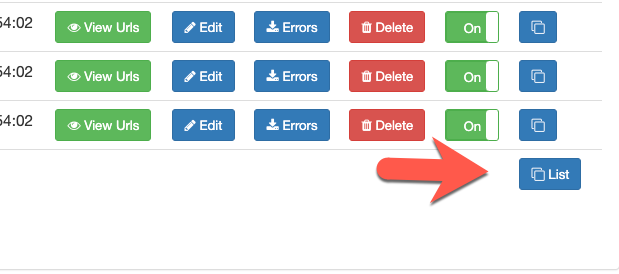
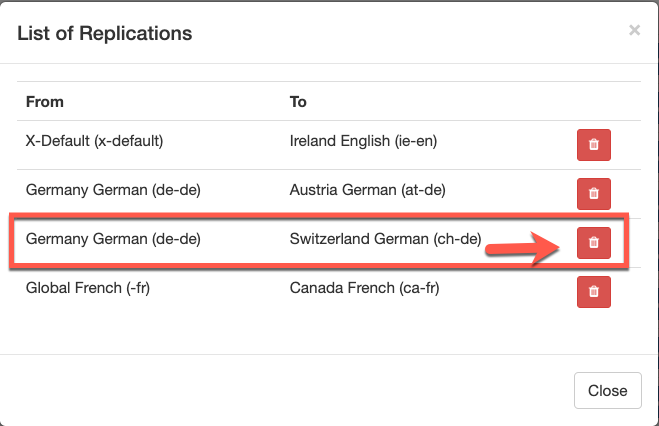
Temporary Removal
If you have a site or language/country version in your project you need to remove temporarily you can simply “exclude” it from being added to the XML files by excluding it from the main view page.
For example, I need to temporarily exclude Australia. In the Australia row, go to the right to the Include Column and select “Off” and this will exclude it from the next build. The system will still import Australia’s source file and process but WILL not add URLs to any export.
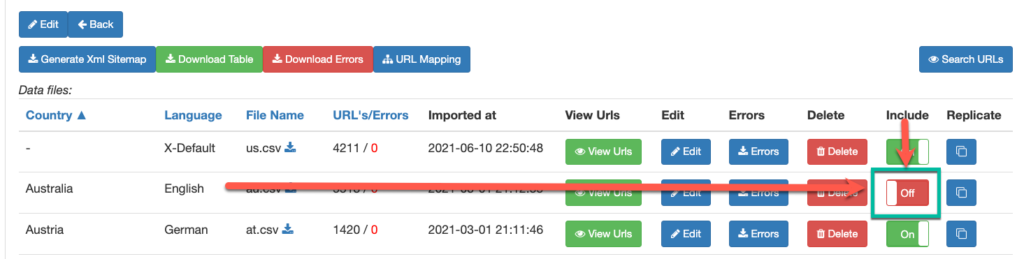
Permanent Removal
If you no longer need a specific version of your site in the project you just need to remove the source file(s) from being imported into the system. Once you remove the source file(s) and RUN the project update the system will purge all of the URLs for that market and will rebuild your XML without those URLs.
Step 1 – Open Auto Update System
Click into the tab where your source file is located. Remove the source file(s) and then click update. By not having any source files to import mat market will drop out of the system permanently.
Step 2 – Run Auto Update
Once you have updated your sources and click update the system will bring you back to the main Auto Update Screen. Click the RUN button and the system will rebuild your project minus the market you removed.
Step 3 – Remove Old XML from Your Server
The steps above will remove the element from the XML sitemap and update your XML Index file. The old XML for this market will remain on your server until you remove it. Suggest you delete it from your server and also remove any reference to it in Google Search Console.
