Search Knowledge Base by Keyword
Add Priority or Custom LastMod to URLs
There are sites that use their HREFLang XML sitemap also as a regular XML sitemap they want to add the same elements as allowed under the site map protocol. To accommodate this functionality site owners can upload a list of URLs and their respective priorities.
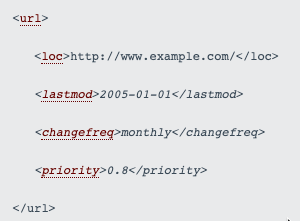
Note: If you are doing this for Google it is not necessary as Google Webmasters Support has indicated they do not “consume” the priority tag in XML site maps.
Step 1 – Create an Excel or CSV file with each of the elements in its own column. The URL is required but priority and LastMod are both optional elements. For the format of each element follow the specific syntax guidelines provided in sitemap protocol.
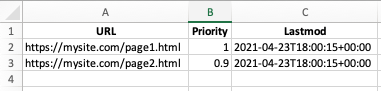
If a URL in our system does not have a priority added that string will be left off for that URL.
If you do not need a specific LastMod date and time, but want it added, you can have the system date/time added by selecting add lastmod from the main edit screen.
Step 2 – Go to Auto Update by clicking the link in the top navigation.

Step 3 – On the Auto Update Screen, (1) click the tab Append Files (2) Drag and Drop or select the files from your computer. (3) Click the blue Update button to add the file into the system. Note: This step only imports the file with the URLs but does not take any action.
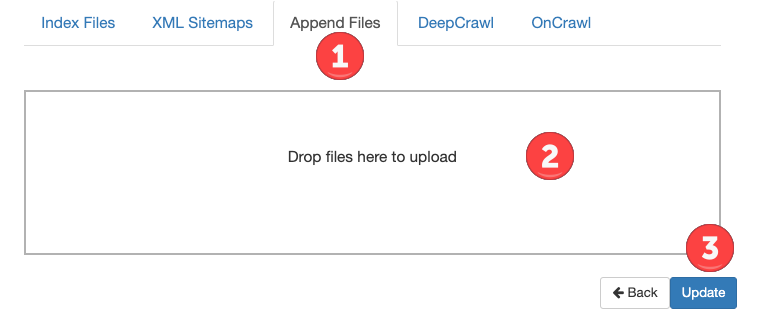
Step 4 – To import and process the data and create a new XML site map you will need to “Run” the job from the main Auto Update Screen. Click the Green Run button. This will import all the source files and any files you just uploaded and process them as a new cycle. If you do not need it now it will be imported and appended once the project updates on its next build. There is not currently a screen to see the settings but if you wish to review them please review the final XML export.

Note: If you are doing this for Google it is not necessary as Google Webmasters Support has indicated they do not “consume” the priority tag in XML site maps.
