Search Knowledge Base by Keyword
Downloading Non-200 Indexable Status Error Reports
If you enabled 200-indexable status error checking, you can follow these steps to download those errors from your account. This Non-200 Indexable report lists any tested URL that search engines cannot index. You can download a master list of errors with a tab for each market or a single report of errors for a specific market.
You can then share this report with your SEO or IT team to ensure they are fixed on the website but also removed from your source files.
If. you see red numbers in the error column for each market, that will indicate that you have header status checking enabled. If there are not any red numbers, then either it is not enabled, or there are not currently any errors with URLs for your source files.
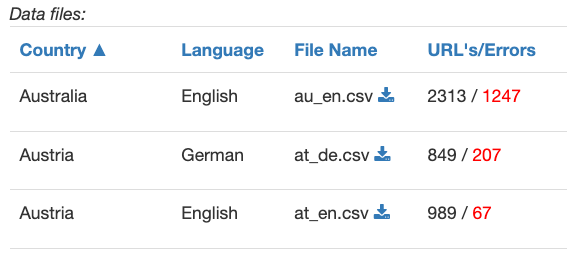
Exporting Status Errors for ALL Markets
With this option, clicking the master error download will download an Excel file with a tab for each country/language version and their respective errors.
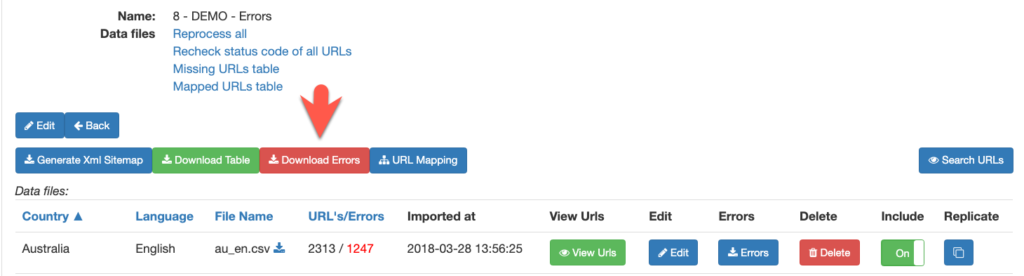
Step 1 – Click the red “Download Errors” button to automatically download the Excel file with the errors for all markets.
Step 2 – Find the downloaded file in your downloads folder. It is typically the same name as your project with errors appended to it, for example – 8—DEMO—Errors-1675956950-errors.xls
Exporting Status Errors for a Single Market
If you only want the error list for Australia, then click the blue “Errors” icon in the Australia row. You can do this for any country, and the system will automatically download the individual market error file.
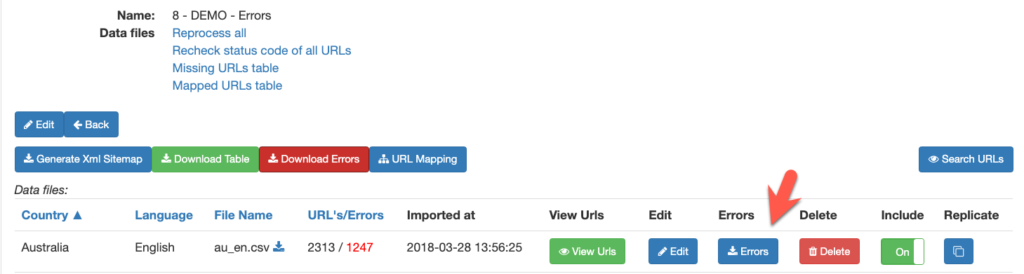
Step 1 – Click the red “Download Errors” button to automatically download the Excel file with the errors for all markets.
Step 2 – Find the downloaded file in your downloads folder. The file name will be the same as the market file with errors appended to it, for example – au-en-errors.xls
If you have any questions or difficulties downloading the error files, please contact us.
