Search Knowledge Base by Keyword
How to Delete or Exclude URLs
If there are URLs that you do not want to be imported into the system you have a few ways to remove them.
Best Option – Remove from Source Files
The best method to remove URLs you do not wish added to your XML site maps is to remove it/them from your source files. If we cannot import them we cannot add them. You can either update your rules in your CMS or you can remove the URL’s from your appended files. If you have removed the URLs from the source please follow these steps (same us update Auto Update Source files):
- Step 1 – Review the URLs from your source file(s)
- Step 2 – Log into your account and click Auto Update from the header then click the green RUN button to reimport all of your source files.
- Step 3 – Once you get the rebuilt confirmation email, confirm URL’s are missing by using one of the methods to find URLs in HREFLang Builder
- Step 5 – If they are still in the system, follow the steps to find the source of URLs in the database to identify which source file still has them and remove them. Once they are removed and you have new source files go back to Step 2.
- If you cannot remove it/them use one of the following steps
Exclude URLs from Import
Using this method we will look for the URL or the pattern(s) in the URL and exclude them from import. You can set this by following these steps:
- Step 1 – Log into your account
- Step 2 – Click the Black “Edit” button to bring up the main project configuration screen
- Step 3 – Scroll down to the “Ignore on Upload” section and add any URLs or elements to indicate that to exclude using the rules below
- Step 4 – Click the green “Update” button at the top or bottom of the page.
- Step 5 – Follow the steps above to run Auto Update to reprocess the URLs.
- Step 6 – Confirm URL’s are missing by using one of the methods to find URLs in HREFLang Builder
- Step 7 – If they are still in the system it means you not written your exclude correctly. We suggest you submit a help ticket and we can review. In the ticket put the full URL and clearly indicate what should be used to exclude the URL(s).
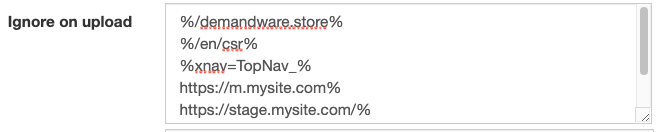
Rules & Format
- Enter URLs separated by comma or new line
- https://www.mysite.com/directory/product3.html – to exclude exact URL
- https://www.mysite.com/directory/% – use the % symbol to exclude full directory or anything after the prior folder
- %some_element% – use the % symbol to exclude URLs that contact some element or folder by putting the % symbol before and after
Exclude from XML Export
Using this method we will add the URLs to the database but when we export the final URL’s will look for the URL or the pattern(s) and exclude them from the export to the XML site maps. Some of our users like to keep the URLs in the system since these often appear in error reports if you are doing URL checking. If you are not doing URL checking it is best to exclude them from import.
- Step 1 – Log into your account
- Step 2 – Click the Black “Edit” button to bring up the main project configuration screen
- Step 3 – Scroll down to the “URLs to Ignore” section and add any URLs or elements to indicate that to exclude using the rules “rules and Format” listed above
- Step 4 – Click the green “Update” button at the top or bottom of the page.
- Step 5 – Follow the steps above to run Auto Update to reprocess the URLs.
- Step 6 – Confirm URL’s are missing from the XML site map once it completes. You can also confirm they were not deleted from database by using one of the methods to find URLs in HREFLang Builder
- Step 7 – If they are still in the XML site maps it means you not written your exclude correctly. We suggest you submit a help ticket and we can review. In the ticket put the full URL and clearly indicate what should be used to ignore the URL(s).

