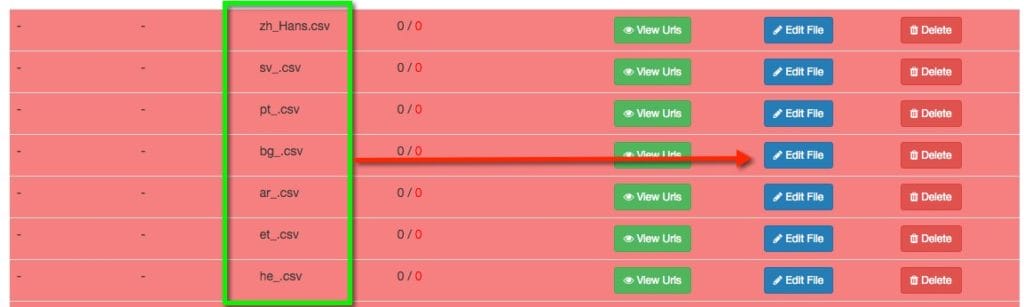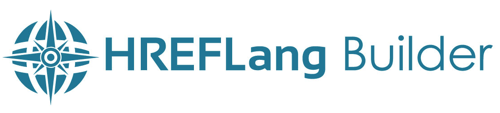Search Knowledge Base by Keyword
Key Step – Selecting your Country/Language Syntax
Attention: This is one of the most critical steps to successfully use HREFLang Builder. It is from this setting that we can effectively match your URL’s to their domain and apply the correct country and language settings without user interaction. This also allows us to pull a mixed list of URLs into the system and assign them corectly. Currently, we have been able to account for 88 of over 100 different URL structures that sites use for their global content.
You will have a variety of options to choose from so please review the following considerations for setting this element. Note: if you do not see a version that matches your site we can set a custom regex to tell the system the country and/or language.
Many sites follow a standard Country Code/Language Code Syntax where the country and language folders are easily identified. Such as the UK site is managed under www.mydomain.com/en/uk/ or uk/en type structure and this is uniform across the counties. This can also work for those that use /en-uk/ and en_uk structures. To use this one simply find the one that matches and select it.
Question: How are the MAJORITY of your Website Country/Language domains set up?
If you use the same format for every country and language variation on the site then it is easier to use the default option for setting the country/language format for the site using the steps below in “Consistent Format – Default Setting.” However, if you have multiple formats as described below, we suggest you use the “Country/Language Setup Matrix approach” where you can designate each country or language variation in the upload file. This saves considerable time and eliminates confusion regarding what country and or languages different sites are specific for within your structure.
Consistent Format – Default Setting
Currently, the self-serve default option assumes the same format is used for all countries/languages. If this is the case you can define the country and language by selecting the option that looks most like your site. The list is long but does account for most variations. Note, any reference to country or language is for display purposes and not for a specific language or country.
Once you select the option you can move on to other sections of the setup. If the selected setting matches then it will build correctly. If not you will see a bunch of red highlighted rows in your project screen once the setup is completed. See below for more information about “Post Setup Issues.”
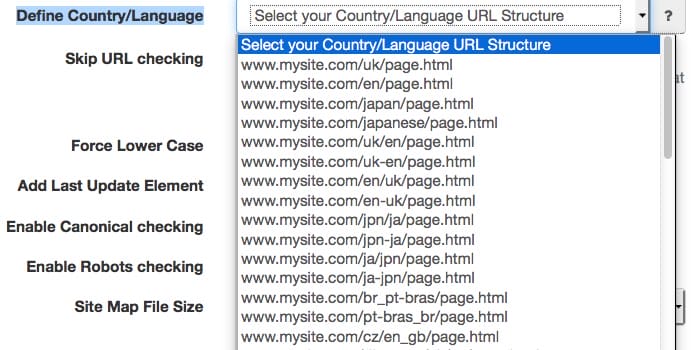
Country/Language Setup Matrix Upload
If you have multiple formats for your country and languages, especially if you have multiple languages for a single country then this method is the best for setting up and adding additional countries to your project. By creating a Country/Language Matrix you can not only set the country and/or language to each domain variation but can add the XML site map or XML Site Map Index for each domain variation which essentially takes care of both URL import setups and country/language setting. For specific instructions for using this method please review the guide for Setting Up Country/Language Matrix.
Special Considerations
Regional Language Versions – while we know there is no country called LATAM or APAC many sites do this for their regional Spanish or English sites. These are often mapped as /latam/ or /apac/en/ so this makes it hard to map these. We have built-in detectors for you to find URL’s with /apac and then assign them to a single or multiple countries in the region. For more information please review Using HREFLang for Regional Sites.
Non-Standard Folders and Country Codes – we have encountered a number of multinationals that have the business unit or product folders before the country and language designators. For example www.bigglobalco.com/business_unit/us/en. For this syntax, we have developed a “Regex” element that allows you to tell the system where your country and language elements are located or you can set it on the Country Language Matrix Upload.
Language or Country Parameters – unfortunately, if you are using a top-level domain and language or country parameters to designate the pages for each country or language we may not be able to build an HREF for these pages as they most likely are not unique pages. A number of sites use Java plugins that “replace” local language elements but use the same base URL. If you use country and/or language parameters please contact us at help@hrefbuilder,com and we can review the site.
Default Language – If you have a global site that is not associated with any country or language or if you use IP detection you can set any version of the site to be the default version. Setting x-default language option we can tell the search engines this is the version to show when there is not a designated local version.
Country Code but Non-Local Language – Do you have a site for Norway but the content is in English? Most tools would assign /no/no/ to these URL’s but it actually needs to be created as /no/en – our tool allows you to map a unique country site but set the language to English. If you have the URL structure as en-no or no-en then we can map that without variation using the Country Language Matrix Upload or the manual settings.
Global Language Version – this is the case where you do not use country designators but have common languages. For example, if you use the /es version for “any” Spanish-speaking countries then we can set it as “Global Spanish.” You can do this by selecting the global language related to the site.
Post Setup Issues
County Language Confusion – If your “View Files” screen has rows of red highlights these are imported source files that we could not be understood by the import tool. In this example below the user set their import to equal www.mysite.com/uk/ when in fact they were using a format of www.mysite.com/en/uk so we could not understand the locations of the actual pages as it did not expect both the /en and /uk folders.
You can fix this by clicking edit and assigning these files to a specific country and language combination or reimport them by selecting the correct country or language option. Click this link for more details on How to change country and language settings.